BLIIoT Industrial IoT Gateway BL110 Application 58--How to Configure HUAWEI Cloud and View/Send Command in HUAWEI Cloud
HUAWEI Cloud Configuration
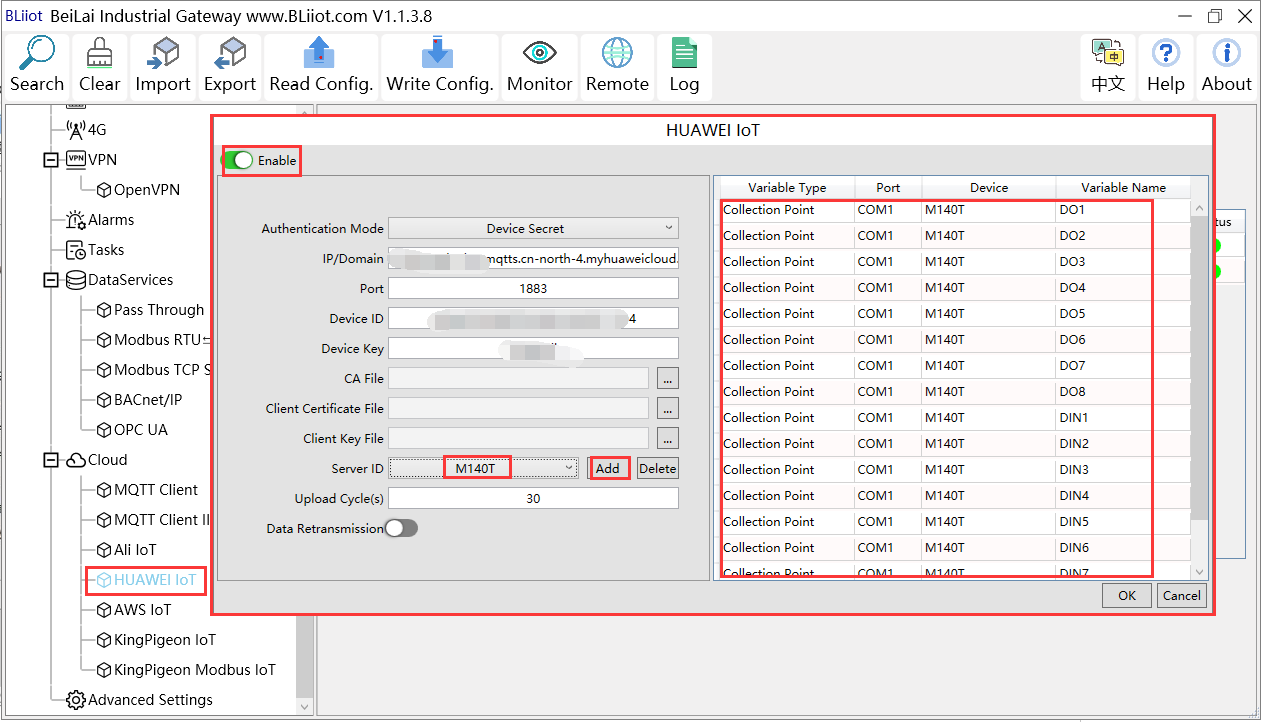
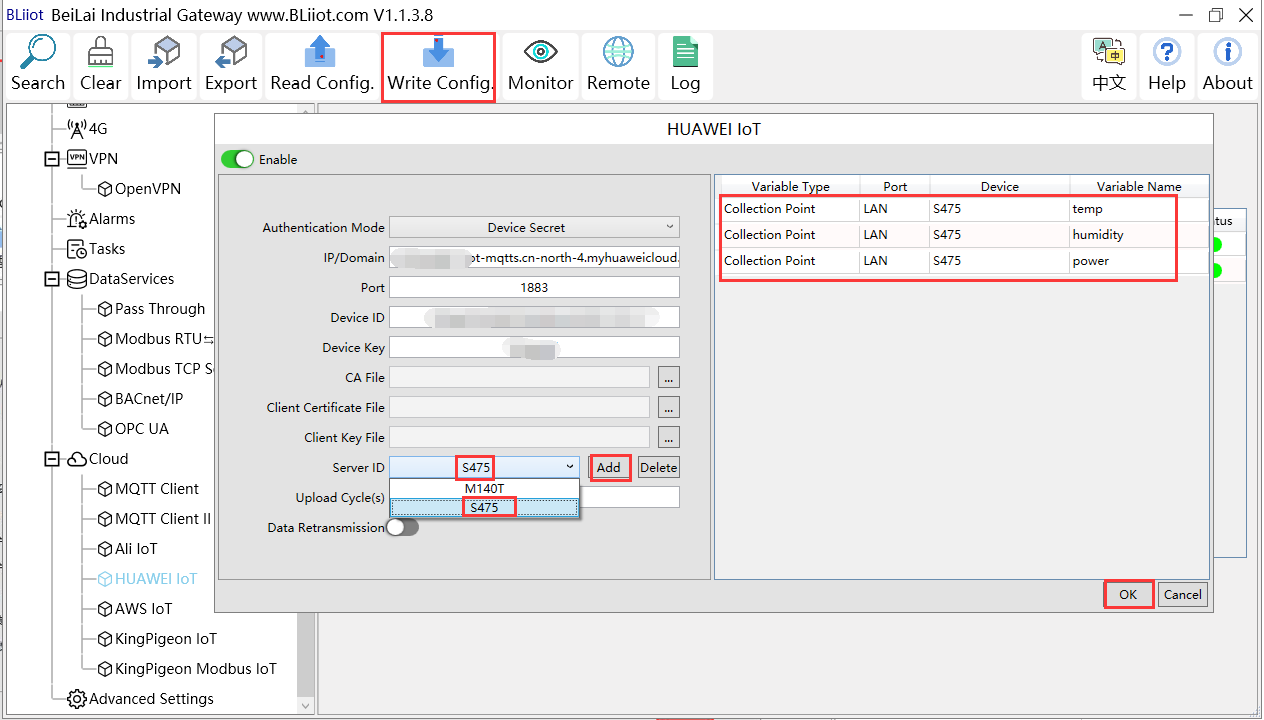
(1) Double-click "HUAWEI CLOUD IoT" to enter configuration box. (2) Click the Enable button to enable HUAWEI CLOUD. Default: off. Gray: Disabled, Green: Enabled. (3) Authentication mode: Choose whether to use a key connection or a certificate connection. Default is key connection. (4) IP/domain: Connect to the address of HUAWEI CLOUD, enter the console, click Overview, and the platform access address of the device access service console, you can view the server address. (5) Port: 1883 by default, 1883 for key connection, and 8883 for certificate connection. (6) Device ID: Set the same as the device ID on HUAWEI CLOUD. (7) Device key: Set the same key as the key on HUAWEI CLOUD, and enter the key when creating a device. (8) CA file: When enabling certificate connection, select the root certificate file to upload. (9) Client certificate file: When enabling certificate connection, select the client certificate file to upload. (10) Client key file: When enabling certificate connection, select the client key file upload. (11) Server ID: Set the same as the service ID on HUAWEI CLOUD, the service ID set when creating the product. One service ID or multiple service IDs can be set. This example introduces multiple service ID applications, adding "M140T" and "S475" service IDs. (12) Upload cycle: The interval for regular data release, the default is 30S. (13) Data retransmission: whether to enable data retransmission, click the button to enable. Gray: disabled, Green: enabled. (14) Select data point upload: select the data point to be uploaded in the box to the right of the configuration box, the default is blank means all upload. In this example, the service ID "M140T" selects the data point of M140T to upload, the service ID item selects "M140T", right-clicks the mouse in the right box, the data point box pops up, and selects the data point of "M140T", for example: click the data point of M140T DO1, click and hold the left mouse button, move the mouse down to the data point to be uploaded, click "OK", and the data point you selected will be displayed in the box. Select the service ID "S475", right-click in the box, the data point box will pop up, select the data point, and click "OK".
(15) Click "OK" to confirm the configuration of HUAWEI CLOUD. (16) Click "Write Configuration", HUAWEI CLOUD will be enabled after the gateway device restarts. Re-open the configuration software to log in to the device. On the basic information page, you can see that the "HUAWEI CLOUD online status" indicator light is green, indicating that HUAWEI CLOUD is connected. The rightmost shows the online status of the slave device.

View and Send Command in HUAWEI Cloud
The property name is the variable label identifier on the configuration software
















